| |
 |
u kogo ni bud est off gotovij de server mozete plz zalit ja hotel koe4e potestit iz skilov i setov(na leet ssilku ne kidajte ja videl tam tupo mne razbiratsja + ja ne o4 horo6 v etoj vsjakoj 6njage)
P.S. 4to s enemi servom on rabotaet? |
|
|
|
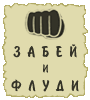 |
na leete vse dostupno objasneno  nuzno minemalnoe znanie angliskogo .. nuzno minemalnoe znanie angliskogo ..  |
| | Не наебёш - непроживёш
ㅇㅅ ㅇ ㅋ |
|
|
 |
nu ne sovsem uz minemalnogo i da ja mogu ponjat 4to tam napisano no esli brat po etoj ssilke http://leetnetwork.com/showthread.php?t=19825 to tam ka4aes klient smotri6 guide i vot pervoe predlozenie
Well, if you followed my Server Guide, you'll have already forwarded port 3306, which is used by
mysql.
horo6o,esli ti sledoval moemu server guide to vi uze postavili port 3306 kotorij ispolzuetsja mysql
iza etogo mne nehuju naponjatno tak kak eto pervoje predlozenije ego poetomu menja eta poibenj ebjet ja v etom vase dub i vrjatle smogu nastroit serv do sostojanija raboti v offline poetomu i prosu esli u kogo est zalit gotovij off klient
ps 4to s serverom enemi die? |
|
|
|
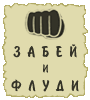 |
не путай.. клиент это клиент.. а сервер это сервер.. и настраивать порты.. айпишники.. линукс.. придётся тебе а не комуто..) могу скинуть гайд.. простенький.. на англиском.. там всё впринципе понятно..
судя по всему die  |
| | Не наебёш - непроживёш
ㅇㅅ ㅇ ㅋ |
|
|
 |
mogu poidee napisatj guide na russkom (translitom) o4enj dostupno tak shto sdelajet dashe pjanij niger (MASYON)  |
|
|
|
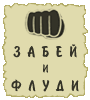 |
 хзхз уж лучше читать енглиш чем транслит.. также впринципе есть гайд в картинках... хзхз уж лучше читать енглиш чем транслит.. также впринципе есть гайд в картинках... |
| | Не наебёш - непроживёш
ㅇㅅ ㅇ ㅋ |
|
|
 |
kak bq sam server po4ti ushe nastrojenij tebe tupo nuwno prosto ska4atj virtualku lu4wij variant eto VMWR i nastroitj ejo na nuwnij lad 
(psotavitj paru galo4ek, ukazatj 8 portov , napisatj ip, ) i po4ti gotovo vklju4aew nastraivaew db na nuwnij ip tak kak server off eto budut localhsot  aka 127.0.0.1 :[ i usjo nu i tam esli tupo lenj regaco posredstvam terminala ustanovi XAMPP ili zalej stranicu s regoi i regsja aka 127.0.0.1 :[ i usjo nu i tam esli tupo lenj regaco posredstvam terminala ustanovi XAMPP ili zalej stranicu s regoi i regsja 
Добавлено через 59 секунд:
a nahuj ti togda anglijskimi bukvami postojanno bombish ? DUMAEW MEN PRIJATNO TEBJA 4ITATJ ? |
|
|
|
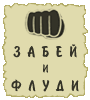 |
я пишу англискими лиш потомучто ты ими пишеш  |
| | Не наебёш - непроживёш
ㅇㅅ ㅇ ㅋ |
|
|
 |
da XOXOL |
|
|
|
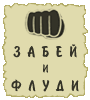 |
sosamba  |
| | Не наебёш - непроживёш
ㅇㅅ ㅇ ㅋ |
|
|
 |
idiiiiiiiii  |
|
|
|
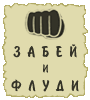 |
ne fludim  ja zlobnqj moder ja zlobnqj moder  |
| | Не наебёш - непроживёш
ㅇㅅ ㅇ ㅋ |
|
|
 |
lisik
maxiir
ok guide poh na kakom zelatelno s kartinkami i o4en podrobno cuz ja very noob |
|
|
|
 |
lan ja posmotrju esli 4e otpisus
no i za eto sps
Добавлено через 4 минуты 3 секунды:
Файл, который вы пытаетесь открыть, временно недоступен. |
|
|
|
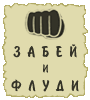 |
а так.. не в картинках..
First thing you have to do is install vmware workstation, I use version 6.0.0 here, but I think later versions will be just fine as well.
Now extract gmly.rar to a folder in your computer.
Folders 2 and 3 is some documentation, like some gm commands and item ids, use my documentation instead.
Folder 1 is the important one.
Inside Folder 1 you'll find some files:
File 1 is MSVC++ 2005 RunTime Libraries. You may need to install that.
File 2 is a chinese version of vmware.
File 3 is the virtual machine containing the server.
File 4 is the chinese client.
File 5 is Navicat for windows in order to connect to the database, but it's in chinese.
File 6 is supposed to be a video guide, but it didn't work here.
SETUP:
Extract File 3, it's the server folder.
Move the server folder to 'C:\DEServer' or something without chinese names on it. But I'll refer to this folder in this guide
Now rename the files to something without chinese chars. All with the same name.
Like: "Red Hat Linux stuffinchinesehere.vmdk" to "DEServer.vmdk" only
Now everything should be named DEServer.something
Okay, now open VMWare and Open 'C:\DEServer\DEServer.vmx'.
Go to VM > Settings...
Click on Ethernet and select NAT on the radio buttons. Click OK.
Now we'll configure the NAT properties.
Go to Edit > Virtual Network Settings...
Select the 'Host Virtual Machine Mapping' tab.
In VMnet8 (default NAT adapter), there is a button labeled '>'.
Click on it and chose Subnet, enter a IP there. It needs to be a different network than your own.
Like, if your ip is 192.168.3.1, it could be 192.168.2.0, but never 192.168.3.0.
I've personally chosen 192.168.5.0, so let's stick with it to the end of this guide.
Leave the hostmask 255.255.255.0, and click OK.
Now go to the NAT tab, select VMnet8 in VMnet host and click edit.
On Gateway IP address enter 192.168.5.150 (subnet is 192.168.5.0 remember?)
Now click on Port Forwarding...
This works like a router, you'll have to put the ports and the host and port is redirects to when connecting.
Click Add...
Here it works like this, on Host Port, you'll put the port the client will connect to the server, on 'Virtual Machine IP Address' you'll put the virtual machine IP and the Port is the virtual machine's port. The IP for the virtual machine we will still configure so just put 192.168.5.10 there, which is the IP we will configure for it.
You have to add these ports, TCP and UDP: 9999, 9998, 9997, 3306.
For Host Port and for Port, both will be the same. So if you put 9999 in Host port, put 9999 in Port as well.
After you added those ports, click OK, and OK again in the NAT Settings window.
Now click OK on the settings and after this close vmware, just to make sure it will apply then.
Open VMWare again and go to Virtual Network Settings again.
Go to the DHCP tab, select VMnet8 and click Properties.
Make sure Start IP Address is 192.168.5.150 for this configuration (yes, the same on you put on the nat settings, the gateway ip), the End IP should be 192.168.5.254.
Now press OK and OK again.
Now let's load the Virtual Machine.
Click the 'Play' button on the top and waiting until it loads.
It will ask for a user name, enter 'root' without the quotes and the password is 123456
The password will not appear when you type it, it's normal, just write it and press enter.
Let's configure the IP for this Virtual Machine.
Type 'ifconfig eth0 down'
Type 'netconfig'
Select Yes
Press down to set the IP Address, enter 192.168.5.10 (remember the one we entered on port forwarding, that's it)
On netmask leave 255.255.255.0
On Default gateway(IP) enter 192.168.5.150
and 192.168.5.150 too for Primary nameserver
Now press OK
Type 'ifconfig eth0 192.168.5.10 broadcast 192.168.5.255'
Type '/etc/rc.d/init.d/network restart'
Wait and it should give NO ERRORS(no red thing)
Now we need to configure the IPs on Darkeden's conf files.
Type 'cd /home/darkeden/vs/conf'
Type 'vi excel96-gameserver.conf'
(TIP: To edit press 'i', to save after you're done editing, press ESC, and type ':wq')
Replace every '192.168.1.123' and '192.168.1.124' to '127.0.0.1'
And replace all the 'IsNetMarble : 1' to 'IsNetMarble : 0'
Do the same for those two other files:
Type 'vi excel96-loginserver.conf'
Type 'vi excel96-sharedserver.conf'
Now we need to configure the database, we'll do a quick setup just for the ips, nothing fancy.
Type mysql -u root
Type use DARKEDEN;
Type update GameServerInfo set IP='192.168.5.10';
Type update WorldDBInfo set Host='192.168.5.10';
Both last commands should update 2 rows each. Now the db is set to connect to the Virtual Machine.
Now let's create the elcastle user to connect to the database.
Type use mysql;
Type insert into user (Host, User, Password) values ('192.168.5.10', 'elcastle', PASSWORD('elca110'));
Type insert into user (Host, User, Password) values ('localhost.localdomain', 'elcastle', PASSWORD('elca110'));
Type grant all on DARKEDEN.* to 'elcastle'@'192.168.5.10';
Type grant all on USERINFO.* to 'elcastle'@'192.168.5.10';
Type grant all on DARKEDEN.* to 'elcastle'@'localhost.localdomain';
Type grant all on USERINFO.* to 'elcastle'@'localhost.localdomain';
Type flush privileges;
Type quit;
Now we are done with the server. Leave it open and let's go to the next part.
We need to configure the client to connect to the server now.
Extract that File 4 on 'C:\DEClient' or some other folder without chinese chars.
We have to edit the file 'C:\DEClient\data\info\ServerInfo.inf'
Edit it to look like this:
@Damnation
ServerName :Damnation
HomeDir : .
TempDir : Update
UpdateServerAddress :http://1.darkcs.cn
UpdateServerPort : 3000
PatchInfoFile : PatchInfo.inf
MaxLoginServerAddress : 1
LoginServerAddress : 192.168.5.10
LoginServerPortNum : 1
LoginServerPort : 9999
LoginServerCheckPort : 9800
LoginServerBasePort : 9900
@END
Save the file and let's go back to 'C:\DEClient'
Create two batch files, one to run in fullscreen mode and other to run in window mode, if you need.
Window:
dk2.exe 0000000001
FullScreen:
dk2.exe 0000000002
Running the server:
To run the server, you have to be in the root's home directory.
If you are unsure type: 'cd'
Now to run the server type: ./start
And to stop it type: ./stop
Wait until the server loads, you will notice it loaded because it will say something "INFINITE LOOP". hehe
Now load the client with one of the batch files.
Use the account 111111 and password 111111 to connect in order to test.
You're done now.
Note:
If you are using DE-E client, just edit data/info/serverinfo.inf to change these:
UpdateServerAddress :http://1.darkcs.cn
LoginServerAddress : 192.168.5.10
LoginServerPort : 9999
LoginServerCheckPort : 9800
LoginServerBasePort : 9900
Edit nothing else, or the client might not work as it should, if you are using my uploaded client
then it's already configured to this ip, change it if you need to.
My uploaded client already includes the .bat files too, just run one of them: (W) is the window mode one and (F) the fullscreen mode one.
Happy DE'ing  |
| | Не наебёш - непроживёш
ㅇㅅ ㅇ ㅋ |
|
|
 |
MAXIIR balvan xD nahu voobshe guide  zaka4al PW zalabal xD zadonatil zarulil KKKKK zaka4al PW zalabal xD zadonatil zarulil KKKKK  mertvij bednij starij dobrij darkeden .. kak dolgo nad nim budet izdivaco mertvij bednij starij dobrij darkeden .. kak dolgo nad nim budet izdivaco  |
|
|
|
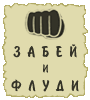 |
ja uze vqskazal svojo mnenie pro pw v msn  |
| | Не наебёш - непроживёш
ㅇㅅ ㅇ ㅋ |
|
|
 |
a ja i ne tebe kri4u :p lmao |
|
|
|
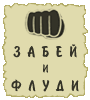 |
UI! |
| | Не наебёш - непроживёш
ㅇㅅ ㅇ ㅋ |
|
|
|
Вы не можете начинать темы
Вы не можете отвечать на сообщения
Вы не можете редактировать свои сообщения
Вы не можете удалять свои сообщения
Вы не можете голосовать в опросах
|
|
|